Introduction to HTML
In this post, I'm going to introduce HTML, and demonstrate how it acts as the skeleton for all pages on the internet.
TLDR: HTML defines the structure of the page
HTML is used to define the structure of a web page. It's the structure that your styles (css), and code (JavaScript) sits on top of. The CSS styles the html elements. The code allows interaction with html elements.
What is HTML?
HTML stands for Hyper Text Markup Language. The unusual phrase "hyper text" means "more than text". Hyper text can be contrasted to plain text. You read plain text in a printed book. The words string together to form a story. But what if you want to know more about a topic? What if you want a definition for a term? What if you want to email the author? HTML gives web programmers the ability to "mark up" the text in a way that allows web browsers to add additional functionality to a text document.
HTML is one of the key inventions that enabled the web to become so popular. The ability to add cross-references directly in a document enables all sorts of connections and interactions that were formerly impossible. Nearly every page on the internet is made using HTML.
What are HTML elements?
The classic example of a hyper text element is a link. When links were invented, they were called "anchors", as if the author is anchoring a bit of text to another document. When you want to add a link to an html document you use the anchor or "a" element. Here's an example.
<a href='https://www.myblog.com'>My blog</a>
Wow, that's pretty confusing, isn't it? But take a moment to look more closely. What parts of it do you see?
An html element can have an opening tag, any number of attributes, content, and a closing tag, as shown in this diagram.
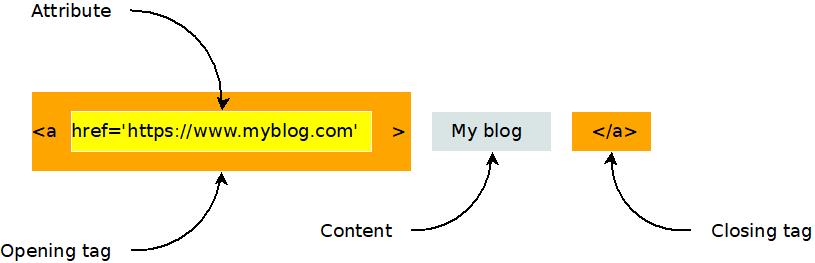
Here's another example of an html element. It's the image, or "i" element.
<img src="https://www.evanxmerz.com/images/AnchorTag_01.jpg" alt="Anchor tag diagram"/>
Notice that the image element shown here doesn't have a closing tag. This is the shortened form of an html element that doesn't need any content. It ends with "/>" and omits the content and closing tag.
The structure of an html document
HTML documents are composed of numerous html elements in a text file. The HTML elements are used to lay out the page in a way that the web browser can understand.
<!DOCTYPE html>
This must be the first line in every modern html document. It tells web browsers that the document is an html document.
<HTML>
The html element tells the browser where the HTML begins and ends.
<HEAD>
The head element tells the browser about what other resources are needed by this document. This includes styles, javascript files, fonts, and more.
<BODY>
The body element contains the content that will actually be shown to a user. This is where you put the stuff that you want to show to the user.
An example html document
Here's an example html document that contains all of the basic elements that are required to lay out a simple HTML document.
I want you to do something strange with this example. I want you to duplicate it by creating an html document on your computer and typing in the text in this example. Don't copy-paste it. When you copy-paste text, you are only learning how to copy-paste. That won't help you learn to be a programmer. Type this example into a new file. This helps you remember the code and gets you accustomed to actually being a programmer.
What about typos though? Wouldn't it be easier and faster to copy-paste? Yes, it would be easier and faster to copy-paste, however, typos are a natural part of the programming experience. Learning the patience required to hunt down typos is part of the journey.
Here are step-by-step instructions for how to do this exercise on a Windows computer.
- Open Windows Explorer
- Navigate to a folder for your html exercises
- Right click within the folder.
- Hover on "New"
- Click "Text Document"
- Rename the file to "hello_world.html"
- Right click on the new file.
- Hover over "Open With"
- Click Visual Studio Code. You must have installed Visual Studio Code to do this.
Now type the following text into the document.
<!DOCTYPE html>
<html>
<head>
<title>Hello, World in HTML</title>
</head>
<body>
Hello, World!
</body>
</html>
Congratulations, you just wrote your first web page!
Save it and double click it in Windows Explorer. It should open in Google Chrome, and look something like this.
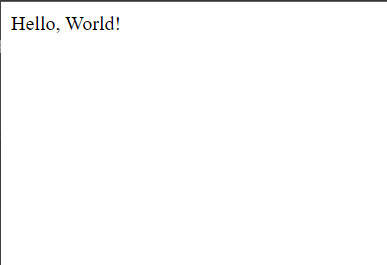
There are many HTML elements
There are all sorts of different html elements. There's the "p" element for holding a paragraph of text, the "br" element for making line breaks, and the "style" element for incorporating inline css styles. Later in this text we will study some additional elements. For making basic web pages, we're going to focus on two elements: "div" and "span".
If you want to dig deeper into some other useful HTML elements, see my post on other useful html elements.
What is a div? What is a span?
That first example is pretty artificial. The body of the page only contains the text "Hello, World!". In a typical web page, there would be additional html elements in the body that structure the content of the page. This is where the div and span elements come in handy!
In the "div" element, the "div" stands for Content Division. Each div element should contain something on the page that should be separated from other things on the page. So if you had a menu on the page, you might put that in a div, then you might put the blog post content into a separate div.
The key thing to remember about the "div" element is that it is displayed in block style by default. This means that each div element creates a separate block of content from the others, typically by using a line break.
<div>This is some page content.</div>
<div>This is a menu or something.</div>
The "span" element differs from the div element in that it doesn't create a new section. The span element can be used to wrap elements that should be next to each other.
<span>This element</span> should be on the same line as <span>this element</span>.
An example will make this more clear.
Another example html document
Again, I want you to type this into a new html file on your computer. Call the file "divs_and_spans.html". Copy-pasting it won't help you learn.
<!DOCTYPE html>
<html>
<head>
<title>Divs and spans</title>
</head>
<body>
<div>
This is a div and <span>this is a span</span>.
</div>
<div>
This is another div and <span>this is another span</span>.
</div>
</body>
</html>
Here's what your page should look like.
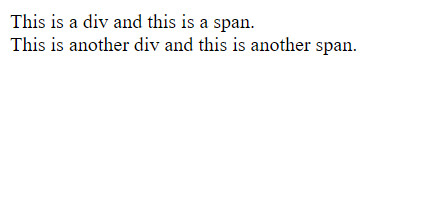
It's not very exciting, is it? But most modern webpages are built using primarily the elements I've introduced to you on this page. The power of html isn't so much in the expressivity of the elements, but in how they can be combined in unique, interesting, and hierarchical ways to create new structures.
Summary
In this section I introduced Hyper Text Markup Language, aka HTML. Here are the key points to remember.
- HTML is the skeleton of a web page.
- HTML elements usually have opening and closing tags, as well as attributes.
- HTML documents use the head and body elements to structure the page.
- Div and span elements can be used to structure the body of your webpage.
