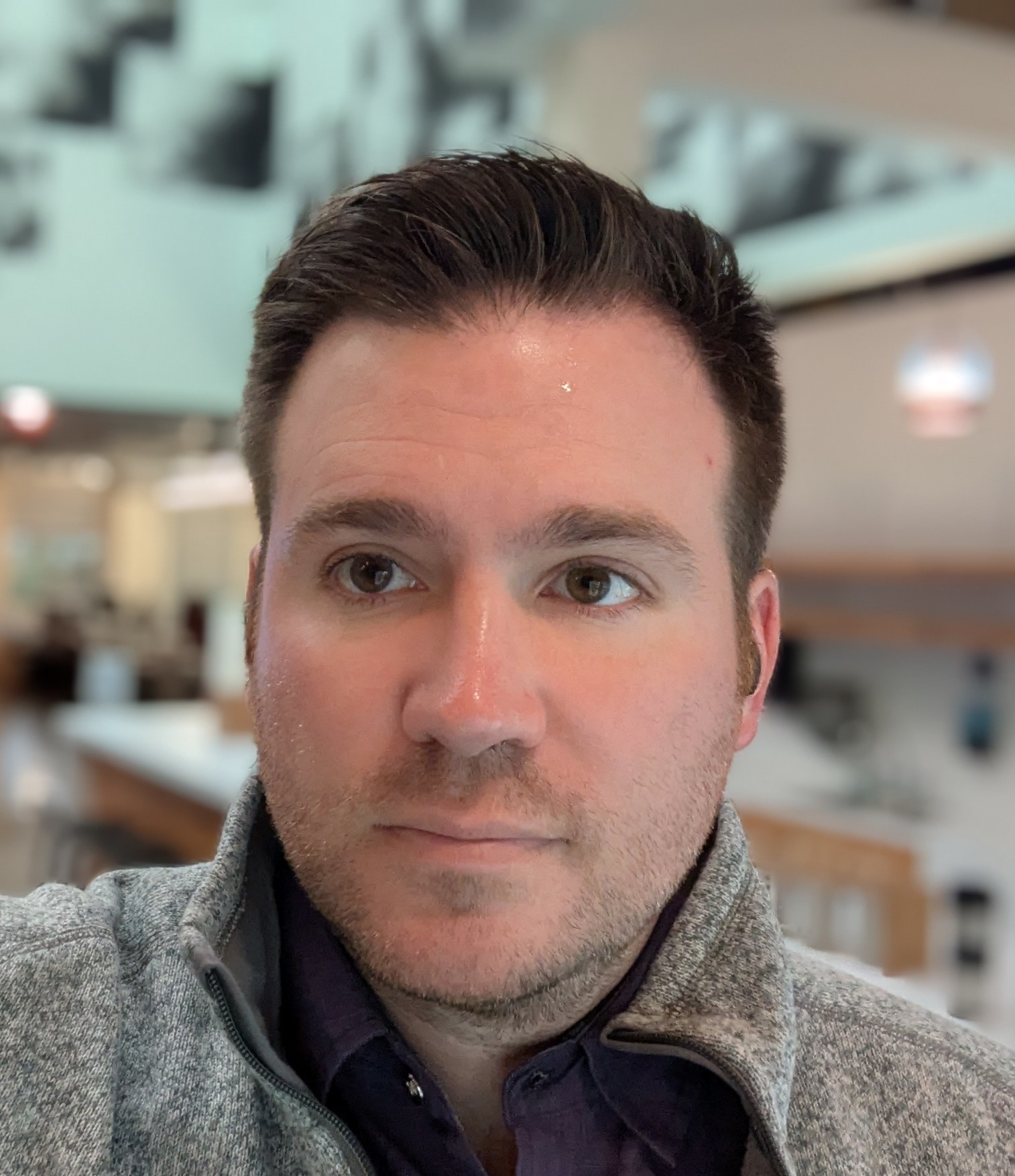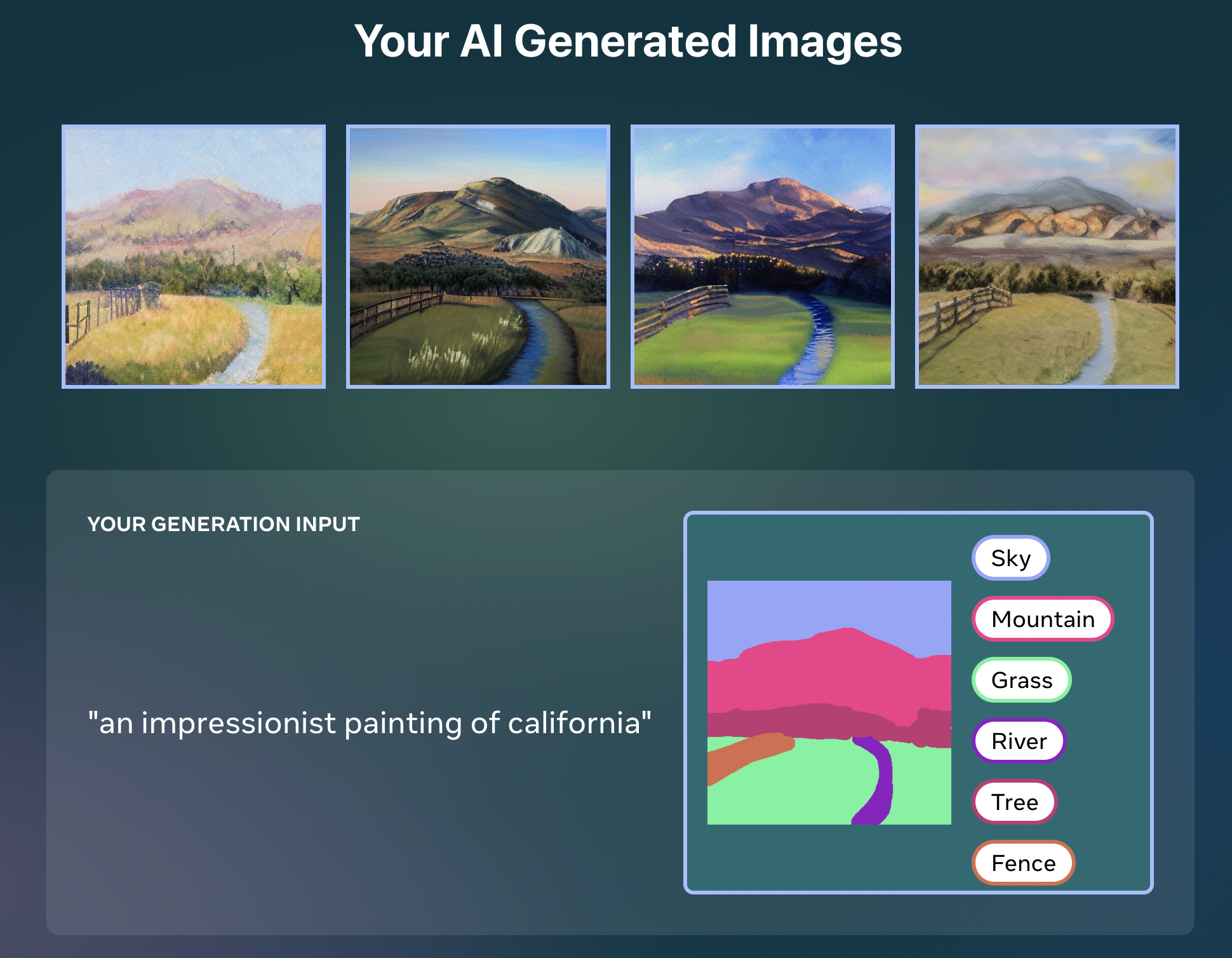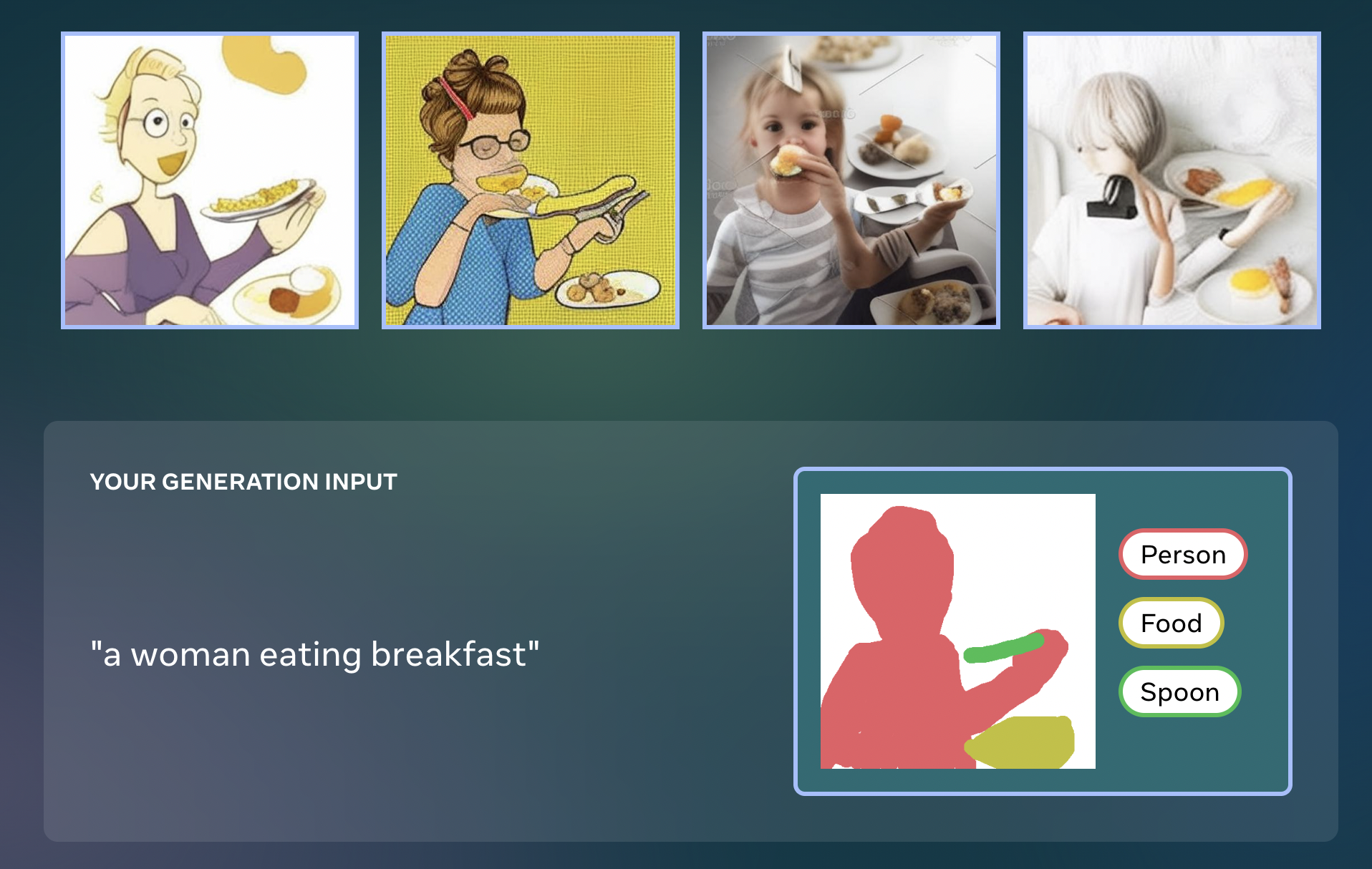When I'm feeling down...
Sometimes when I'm feeling bad about myself I remember that someone spent the time to rip and upload the music I wrote for a flash game nearly two decades ago. It was for a game called Arrow of Time. And it kicked ass.
How to convert San Jose Sharks or Barracuda vouchers to tickets on Ticketmaster
I prefer to write about art, programming, and artificial intelligence on my blog, but Ticketmaster is so awful that I felt compelled to write this.
The problem is that Ticketmaster makes it nearly impossible to convert ticket vouchers into actual tickets. You might expect this to be a button on the vouchers in your inventory, but it's not there. So then you might look for some utility in your account, or settings, but there's nothing there either. So you might Google how to do it, but you'd find there's no results there either.
The fact is, Ticketmaster encourages people to buy the vouchers then makes it nearly impossible to redeem them. So I'm trying to clarify that for people. Just to set expectations properly, you should expect this to be very difficult, and it only makes sense if you realize that they don't want you to redeem your vouchers.
Steps to turn Ticketmaster vouchers into actual tickets
- Visit https://am.ticketmaster.com/sharks/ or if you are trying to convert tickets for some other team, then put them at the end of the URL. In this case, the Sharks url works for both the San Jose Sharks and the San Jose Barracuda. You might expect the "/barracuda" url to work, but you would be wrong, because Ticketmaster wants to take your money without delivering any actual service.
- Log in by clicking "Sign In" in the upper right.
- Click "Manage Your Tickets" at the bottom of the page.
- Scroll all the way down your list, then click "Select Event" next to "Barracuda Ticket Vouchers". Again, you have to imagine that they're making this as hard as possible to convert, and then it kind of makes sense. The vouchers aren't tickets, you can't use them to get in, yet they are listed with your tickets.
- Click the "Exchange" button at the top of the list.
- Select the vouchers you want to redeem then click "Continue" at the bottom.
- Click "Select Event" next to the game you want to attend.
- Select the section and seats that you want, then hover over your cart and click "Continue". This part can be extremely tricky because Ticketmaster doesn't want you to redeem your vouchers. So you have to choose seats that EXACTLY match the value of your vouchers. You can't choose cheaper or more expensive seats. Also, you can't leave one empty seat in a row (if I were a lawyer I would question this policy in particular).
- Click "Submit"
Summary
For my own sanity, I just want to summarize how stupidly difficult this is.
- You must go to a custom URL that can't be found via link or search. As far as I know, you have to be told this link by a human.
- You must find the vouchers listed with your tickets, by clicking buttons that are at many different positions on the page, appear in multiple different styles, and have wildly varying text.
- You must pick seats that exactly match the very narrow criteria under which Ticketmaster will allow you to exchange them.
It takes a minimum of 11 clicks through a very unintuitive process to convert the vouchers. In my experience, it takes closer to 20 clicks, and around 15 minutes, because finding seats that Ticketmaster will allow you to purchase is quite difficult.
If I can leave you with one piece of advice, it's this: buy tickets at the gate, or from a salesperson for season tickets, and avoid Ticketmaster altogether.
How to set up stable diffusion on Windows
In this post, I'm going to show you how you can generate images using the stable diffusion model on a Windows computer.
How to set up stable diffusion on Windows
This tutorial is based on the stable diffusion tutorial from keras.io. I started with that tutorial because it is relatively system agnostic, and because it uses optimizations that will help on my low powered Windows machine. We only need to make a few modifications to that tutorial to get everything to work on Windows.
Steps
- Install python. First, check if python is installed using the following command:
python --version
If you already have python, then you can skip this step. Otherwise, type 'python' again to trigger the Windows Store installation process.
- Install pip. You can install pip by downloading the installation script at https://bootstrap.pypa.io/get-pip.py. Run it using the following command.
python get-pip.py
- Enable long file path support. This can be done in multiple ways. I think the easiest is to run PowerShell as administrator, then run the following command:
New-ItemProperty -Path "HKLM:\SYSTEM\CurrentControlSet\Control\FileSystem" `
-Name "LongPathsEnabled" -Value 1 -PropertyType DWORD -Force
- Install dependencies. I had to manually install a few dependencies. Use the following command to install all needed dependencies.
pip install keras-cv tensorflow tensorflow_datasets matplotlib
- Save the code to a file. Save the following code into a file called whatever you want. I called mine 'stable-diffusion.py'.
import time
import keras_cv
from tensorflow import keras
import matplotlib.pyplot as plt
model = keras_cv.models.StableDiffusion(img_width=512, img_height=512)
images = model.text_to_image("california impressionist landscape showing distant mountains", batch_size=1)
def plot_images(images):
plt.figure(figsize=(20, 20))
for i in range(len(images)):
ax = plt.subplot(1, len(images), i + 1)
plt.imshow(images[i])
plt.axis("off")
plot_images(images)
plt.show()
- Run the code.
python stable-diffusion.py
- Enjoy. To change the prompt, simply alter the string that is fed into 'model.text_to_image' on line 8. Here are my first images created using this method and the given prompt.



Initial Experiments with Make-a-Scene by Meta
Last week Meta announced their entry into the field of artifical intelligence image generation. Their new tool is called Make-a-Scene and it takes both an image and a line of text as prompts. It's a more collaborative tool than some of the other image generators made by other companies. A person can sketch out a rough scene as input, then use text to tell Make-a-Scene how to fill it in.
Make-a-Scene isn't yet open to the public, but as a Meta employee, I was able to get my hands on it early. In this post, I'm going to show you my first experiments with Make-a-Scene, and you can see how it compares to the other image generation tools.
As a lover of California landscapes, and a collector of the painters known as the California Impressionists, I had to start by trying to generate some California landscapes. I drew an image with a sky, a mountain, a river, and a fence. Then I gave it the prompt "an impressionist painting of california". This image shows the input along with four generated images.
I particularly liked the first two images.


As you can see, Make-a-Scene tries to follow the image input as closely as possible, and it's able to interpret the phrase "impressionist painting" in many different ways.
Next, I fed it the much more specific prompt of "Emperor Palpatine training Anakin Skywalker". As you can see from the generated images, it struggled much more to understand both my poor drawing, and the very specific text prompt.
You can see how my drawing led the AI astray in the generated images. I included lightsabers in sections of the image labeled as "person" so Make-a-Scene added some funky looking arms onto the people. Interestingly, it didn't necessarily understand who the fictional characters were, but it knew that they were soldiers.

For my last experiment, I went back to something more generic. I though about the type of images that marketers might need. I drew a picture of a person-shaped blob holding a spoon-shaped blob, and gave it the prompt "a woman eating breakfast". The results are trippy, but interesting.
The first image it generated looks almost like usable clip art.

Overall, I think Make-a-Scene is interesting and fun. I think, even in this early state, it has some real possibility for generating art in some situations. I think it would be particularly good at creating trippy art for album covers or single artwork on music streaming sites. I also think it could be useful for brainstorming visual ideas about characters, concepts, and even fiction. I hope that Meta opens it up to the public soon.
A Sophisticated Provincial by Margo Alexander
There is very little information available online about the California artist Margo Alexander, and that is a shame. I was recently fortunate enough to pick up a small and interesting piece by her and I wanted to make sure to share what I knew about her online. I don't know the title of the piece, but it's one from a series she called Sophisticated Provincials, and they are still widely available at reasonable prices on ebay.
Margo Alexander was a muralist and printer who ran a large art studio in California in the first half of the 20th century. Here's what it says about her in Emerging from the Shadows.
In Los Angeles, she established her reputation as a muralist, creating custom murals for private homes and public buildings. As in her oil and watercolor paintings, her mural subjects included figurative, landscapes, still lifes, and genre scenes. She also designed fabric, china, and table linens. By the early 1940s, she employed six full-time artists at her Los Angeles studio to assist with mural commissions and with her more commercial production of serigraphs, which she called "Sophisticated Provincials," which were created using a hand reproduction technique she developed that attempts to retain the spontaneity of an original painting. These were simply signed "Margo."
What I think is interesting about Alexander is that she was commercializing screen prints in a way very similar to what Andy Warhol claimed credit for decades later. She was pumping out these small, semi-handcrafted works that were designed for the mass market. It's true that these small, quaint scenes haven't withstood the passage of time as well as Warhol's, but I still think she needs to be put in the same context as Warhol.
Here's the piece I picked up for $8 on ebay. It's only about three inches square.


Here's what it says on the back, if you're having a hard time reading the small print.
Widely recognized for the dash and color of her original paintings and murals, this popular western artist strove to develop a hand-reproduced technique retaining all the piquant spontaneity of her prized originals.THIS, with the support of her associates, Ann Bode and a talented staff, in the seclusion of her tree-covered old-world studio, she has achieved and proudly presents herewith her original hand-replica of...
I can't read what was originally in the box at the bottom, so I can only speculate at the title.
I hope that by putting this online I can preserve some memory of an artist who was successful enough to run her own store in Los Angeles for decades.